So, a while ago I setup a Raspberry Pi with a 3" LCD displaying some nice pretty graphs about my home network connectivity. I did a small video of it running, which got a couple requests for instruction on how I did it.
In this post I'm going to explain how I setup a network monitor using a Raspberry Pi with a 3.2" LCD display. I use Zabbix for monitoring the network and generating the graphs which we'll display on the LCD display.
As a prerequisite, you'll need a Raspberry Pi with Raspbian installed and a working LCD display connected to the GPIO. You'll also need to be starting up in the console, and not XWindows because we'll be using the frame buffer to display our graphs.
Installing Zabbix
I cover this topic in a step by step guide to installing Zabbix 3 on a Raspberry Pi I wrote. Just follow the guide, and you'll hopefully be good to go.
Creating Zabbix Graphs
There's a lot of information on the Internet on how to setup Zabbix to monitor just about anything. In this instance we'll monitor our internet download speed by downloading a 5MB file every 60 seconds and record the speed of the download.
Login to your Zabbix web UI as an administrator and click on Configuration, then Hosts. Here you'll see a list of all the hosts you're monitoring. At the very least you should have a "Zabbix server" there.
Quick note: We need to ensure the Zabbix server is enabled. If under the status column your Zabbix server has "Disabled", click on the "Disabled" link, which should do the trick.
Next we need to get our Zabbix server to download a 5mb file every 60 seconds.
- Click on the "Web" link in the "WEB" column of or Zabbix server.
- Complete the "Scenario" form. Enter something like "Download 5MB File" for a name and enter "Network" as a new application.

- Click on the "Steps" tab, then click "Add".
- This is where we'll download the 5MB file. Thinkbroadband.com have a number of different files for exactly this purpose. In this case we can opt for the 5MB file on port 80.
Note: Your ISP may supply test files on their own network which may better more accurate readings.
Enter "200" as the required status code, and up the Timeout to 50 seconds. Click "Update" when done.
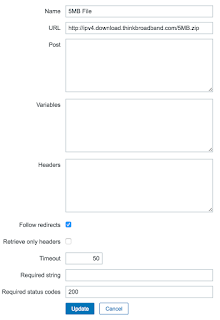
- Click the "Save" button.
At this point we should be downloading the 5MB file every 60 seconds and recording the speed in bits per second (bps). Now we need to create a graph to display on the Pi.
- Let's go back to our hosts (click on Configuration, then Hosts).
- Click on the "Graphs" link for your Zabbix server.
- Click on the "Create graph" button.
- Enter a descriptive name such as "Download Speed (Pi)".
- Because we're displaying our graph on a small, low resolution display, we need to limit the size of our graph. I've found setting the graph width to 200, the height to 110 and unticking "Show legend", "Show working time" and "Show triggers".
- Click "Add" under items.
- Select "Zabbix servers" from the Group dropdown.
- "Zabbix server" from the Host.
- Check the 'Download speed for scenario "Download 5MB File"' Web monitoring item we created earlier.
- Scroll down and click "Select".
- You should now have a configured graph. Click the "Preview" tab to see what it will look like. Click "Add" to save the graph.
- When you're back in the Graphs screen for the Zabbix server, roll your mouse pointer over the "Download Speed (Pi)" graph we just created and take note of the URL. You'll notice something like "graphid=522". Take note of that graphid number, because we're going to need it to display the graph on the LCD.


Displaying the graph on the Raspberry Pi.
Note: We're going to use the frame buffer to display our graph on the LCD screen, so you'll need to make sure your Pi boots up into the console on the LCD display, and not XWindows.
Setting up the Pygame application
I wrote an application using Pygame to display our graph images (or any image) on our LCD display.
- Login to your Raspberry Pi console, or SSH in.
- Either clone or download the application from GitHub. In this example we'll just download it.
wget https://github.com/rgifford/Raspberry-Pi-LCD-Web-Slideshow/archive/master.zip unzip master.zip
cd Raspberry-Pi-LCD-Web-Slideshow-master - Now we need to edit slideshow.json, and point it to our graphs. Now, I know JSON is not exactly made for configurations - but hey, it works.
{ "repeat": 2, "slides": [ { "url": "http://localhost/zabbix/index.php?name=<your-zabbix-user>&password=<your-zabbix-password>&enter=Sign%20in&request=chart2.php?graphid=<your-graphid>&period=3600&width=200&height=120", "transition": "fade", "delay": 5, "background_colour": "255,255,255" } ] }
In this JSON file, there are a few things to not: - The repeat value can be any integer. It's just how many times we'll loop over the slides. If you enter 0, then it repeats on indefinitely.
- In this example, we only have one image showing... but you could put as many entries under 'slides' as you want.
- Each slide entry needs a URL to the image that will be displayed.
- Each slide entry needs a delay - this is how many seconds the slide will be displayed for.
- Each slide entry needs a transition. This is the transition style which the slide use to transition from the previous slide. Currently only 'fade' is supported.
- With the URL, you need to make sure you update a few things.
- Replace the <your-zabbix-password> with your zabbix username you want to use to login with to get the graph.
- Replace the <your-zabbix-password> with your zabbix password.
- Replace the <your-graphid> with the graphid of the graph you wish to display.
- You can set the period value to anything you want to. It's the time period you're showin in seconds.
- You can play around with the height and width settings to see if you can get the graphs looking better on the small screen.
- You can also specify stime, which is the start timestamp if you want to show older data.
- Once you've edited the json file, let's run the slideshow.
sudo python slideshow.py
All things going well, you should see a graph pop up on your Pi LCD.
Hey man this was really helpful. You did a great amount of work for this post and I appreciate that. Good work.
ReplyDeletehmm.. this article is helpful for those trying to learn zabix. you worked hard to gather information and explained it. good job keep it up.
ReplyDeleteHi
ReplyDeleteHow do i display maps or screens ?
Which link trick do i use?
Hello
ReplyDeletePlease tell me how to work on Ubuntu
Unlike other blogs I have read which are really not that good.Thanks alot! IF you want to find idol's account on instagram, please coming my page: instagram story viewer to know more
ReplyDeleteTo help you do all the research about cricket betting tips and strategies cricket betting india will help and guide you with it, so the rate of success is increased, because not only you need your luck by your side but also enhanced skills and knowledge of all the process.
ReplyDeletehttps://matthewjcostello4030.medium.com/how-cricket-betting-works-a31492caea34
Cricket betting india main focus is on offering the best cricket betting tips for free! The selections are made by experienced cricket writers in consultation with a reputable association of experienced bookmakers.
ReplyDeletehttps://my-blogging-channel-15.webself.net/blog/2021/03/11/reasons-to-rely-on-license-cricket-betting-websites
I would say, your post was so amazing. Thank you so much for sharing thisHow do Blackjack Bonuses Work
ReplyDeleteThis is best article in your website.. Really impressive. Keep going..India cricket betting schedule 2020
ReplyDeleteThis is best article in your website.. Really impressive. Keep going..India cricket betting schedule 2020
ReplyDeleteWe love snooping around for updates on online cricket betting, cricket betting tricks, cricket betting terminologies, and several other topics that will be coming your way soon. For the most up-to-date information on online betting in India, go to cricket betting india.
ReplyDeletehttps://cosis.net/profile/u912081521286853e2e114f
Hello. I discovered your website through Google while searching for a similar topic. It seems to be satisfactory. I've saved it in my Google bookmarks to visit later.
ReplyDeletehttps://theoutbound.com/oqab-gumman
Do you Know About Online Betting?. Betfred is a sports betting site that gives an arrangement of on the web, versatile wagering, and gaming. Visit link.
ReplyDeletehttps://www.goodreads.com/user_status/show/369467389
download namaste america game for pc are becoming the most significant way to practice betting and more people are joining online betting websites daily. These websites suit these online betters as they provide them with the best services.
ReplyDeletehttps://hcgdietinfo.com/hcgdietforums/members/jayabola123/
Helpful article for people who wants to learn zabix. I must say, you have spend much more time to write this blog. Thanks!! Visit here
ReplyDeleteThis is the best content on your site. Very impressive. Based on the number of comments on your articles, I guess I'm not the only one having a good time here. Keep up the fantastic work. https://punjab.yalwa.com.pk/ID_139071039/DFDCreations.html
ReplyDeletewhat is strip poker are becoming the most significant way to practice betting and more people are joining online betting websites daily. These websites suit these online betters as they provide them with the best services.
ReplyDeletehttp://gendou.com/user/moviesblog123
This blog is quite knowledgeable, so keep sharing! I guess I'm not the only one having a good time here, based on the number of comments on your articles. Keep up the excellent work. https://site-4962090-3688-5082.mystrikingly.com/blog/email-marketing-rules-that-every-marketer-should-follow
ReplyDeleteThe Anthrilo baby range are specially designed to make the journey of your child as fun as it can be. We know that shopping for kids clothes online can be a stressful experience for the parents and new moms searching for the most suitable items for their bundles of joy. Our website was created keeping in mind your requirements to assist you in finding the top baby products!
ReplyDeletehttps://voiceanything.com/blogs/66236/8-Stylish-Casual-Clothing-Sets-for-Your-Little-Rockstar
Your breakdown of overhead costs was excellent. Many forget to include those. For further reading, overhead in industrial estimates expands on this crucial point.
ReplyDelete